How to Extend a Home Network
- Aug 19, 2020
- 5 min read

Most people want to access the Internet from any room in the house/office and maybe even in the garden or summer house.
Although most people will want extended Wireless (Wi-Fi) access we will also look at how to extend both wired access and wireless access.
If we start with a basic home network consisting of a single Wireless access point (WAP) that is part of the Wireless router as described in building a home network. and shown below:

The home router is the hub of the network as it connects your home network to the Internet.
This basic configuration can be extended to provide both wired and Wireless access using a variety of methods and illustrated in the network diagram below:

Extending Wireless Access
Before you go to the trouble of extending a network it is a good idea to try an get a better signal by relocating the router if possible.
If we assume that the present WAP (Wireless Access Point) covers area 1 but not area 2 and our task is to extend the network to cover area 2.
To extend the Wi-Fi coverage to area 2 we will need a second WAP (Wireless access point), and this second access point will need to connect to the WAP in Area 1.

There are three methods available for connecting the Wireless Access Points ( WAPs) together. They are:
Use a WAP connected to the hub on network 1 using a UTP cable.
Use a WAP connected to the hub on network 1 using Homeplug adapters.
Connect with Wi-FI using a Wi-Fi range extender or repeater.
Using a Wireless Repeater or Range Extender
This is probably the quickest and easiest method and according to a recent survey used by over 20% ot US households.
It is also the slowest and the most error prone method method.
Note You will hear the terms repeater,range extender and booster used but they are generally describing the same thing.
A Wireless Repeater takes a wireless signal and then re-broadcasts it.
This means that the repeater must be in range of the original Wireless signal.
It also usually means that the throughput is halved. Some repeaters using different bands i.e. they could use the 5Ghz band for the connection to the WAP and the 2.5 Ghz band for connecting devices.

The repeater creates a second Wireless network which can have the same SSID as the original network.
Because wireless devices on network 2 must go through two wireless hops this connection method is much slower than using an extension cable or homeplug adaptors.
Extending a Wired Network
To extend a wired network you will need an Ethernet Switch.
You use a port on the Home router to connect to the remote switch using either:
A long UTP cable
2 Homeplug adapters.
This is illustrated in the main network diagram above.
General Considerations
Using a UTP Cable
You can purchase UTP connection cables of various lengths which means that you don’t need to create your own cables.
You should note that the maximum cable distance between network devices is 100m.
However you will need to run the cable between rooms which usually involves drilling holes etc.
Although this is a very low cost method it is usually not the easiest. It does however provide the fastest and most reliable connection.
Using Homeplug Adapters
Homeplug adaptors are the more flexible option than straight wiring as they can easily add network connectivity to any room that has a power outlet.
They work by using the home electrical wiring to carry the Ethernet signal between rooms.
Homeplug adapters can be used to extend a wired and wireless network .
Generally they work in pairs but you can use more than 2 on a network. They plug into the mains socket and usually provide an Ethernet connection on each end.
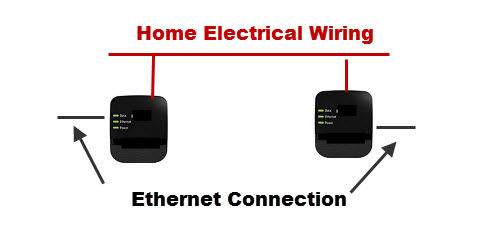
You simply plug the Ethernet cables into the adapters at each end.
They can also come with built in wireless access points so that you don’t need an additional wireless access points to extend the wireless network.

Homeplug adapters with built in Wireless access points tend to be a little more expensive than standard Ethernet ones but are very convenient.
Network SSIDs (Network Name)
Regardless of how you extend the network you will likely end up with two or more wireless networks.
You can configure these networks to use the same broadcast SSID so that they appear to be a single network.
You would also need to use the same security settings.
This configuration means that when a user moves from one location, and network to another they don’t need to switch networks.
However some devices have problems with this configuration, so you may want to use separate SSIDs.
Ref-
ASUS FAQ –Why is the wireless network name (SSID) of range extender different from my Wi-Fi router?
What happens if my neighbour sets his wifi SSID the same as mine?
The Screen shot below shows my home network with multiple Access points and Network IDs.

Extending Ethernet Ports
If you are short of Ethernet ports in any location you can use a second Ethernet switch connected to the other Ethernet switch as shown in the diagram below.

Note: It isn’t important which port you use.
Extending Cable Length
The maximum cable distance between networking devices is 100m.

This can be extending up to approx 300m by using an Ethernet repeater/extender. Most of the ones available today appear to be PoE repeaters.
With PoE devices you can connect remote devices like IP cameras without the need for installing a separate power supply.
Wi-FI Mesh Networks
These are also relatively new systems that aim to provide Wi-Fi access in larger homes.
They comprise 2 or more Wi-Fi nodes that work together to offer a single Wi-Fi network.
Useful Devices
Wireless electrical power sockets are a new introduction to the market and function as wireless repeaters.
They are convenient because they don’t consume a electrical power socket. Here is a picture of a UK socket.

Ethernet Coupler/Extender

Used for connecting two short Ethernet cables to create a longer cable.
Common Questions and Answers
Q-Can I use an old Wi-Fi router to extend my network.?
A- Yes but it will need to function solely as an access point. This PCworld article describes how.
Personally I’m not keen on this as the setup is convoluted, easy to get wrong, and it is not possible on all routers. Wi-Fi access points are cheap it is easier to get a new access point.
Q-Can I extend my home network with another router?
A- Yes but a router is the wrong choice on a home network unless you want two separate networks. A network switch is the better choice and the easiest. Using a router would involve setup that would require a very good knowledge of networking and subnetting in particular.
Case Studies
I often get asked questions via the ask Nerdcore page and thought it would be useful if I included the questions and answers here as they might be applicable to your situation. I have removed names to protect the identity.
Case Study 1 – Bad Wi-Fi
Question- Hi , I have just moved into an old house in a rural location. Because of very poor WIFI over the land line and poor router signal coverage in the house (thick walls etc), the previous owner installed an EE SIMM based router linked by CAT5 to a ceiling mounted EnGenius EAP150. Apparently this has improved things (download speeds of 15 MBPS and 3.3 MBPS for uploads when close to the EAP), but the the signal does not go very far and dropped connections and lack of connection are a frequent pain. Using Netflix and a couple of mobile phones seems to cause loss of signal very easily, I guess this is a capacity issue? Can you make any suggestions on how to address these problems please? E.G Can I use signal boosters around the house to strengthen the EAP signal? Do I need a better WAP/EAP device? Are there other alternatives?
Answer – I would try using homeplug adapters you can get them with Wi-FI access points. Get a pair and put one next to your router and move the other wi-fi homeplug around the rooms to make sure it works as there could potentially be wiring problems. If that works ok you can always add additional adapters.





Kommentarer